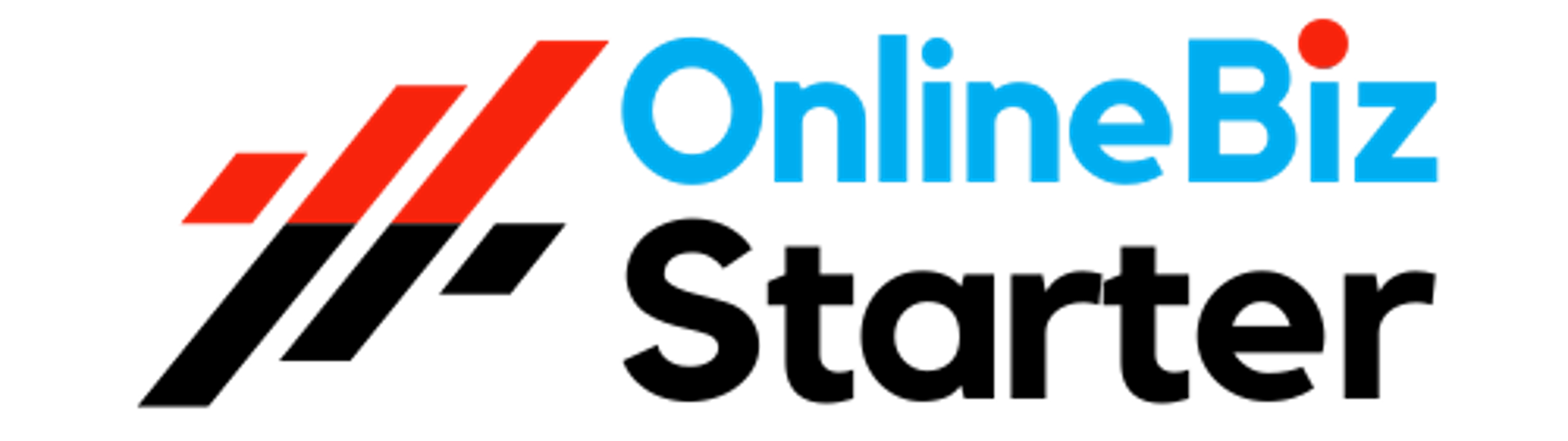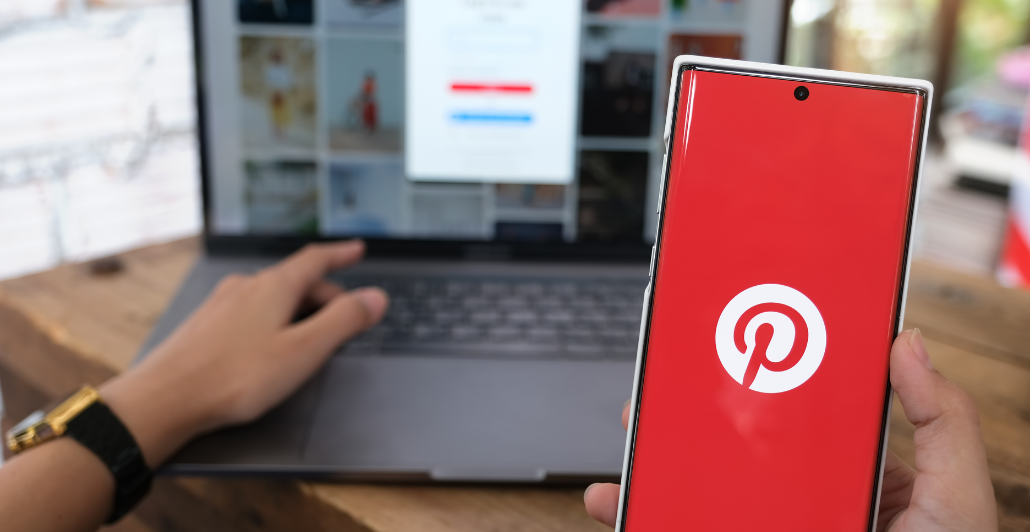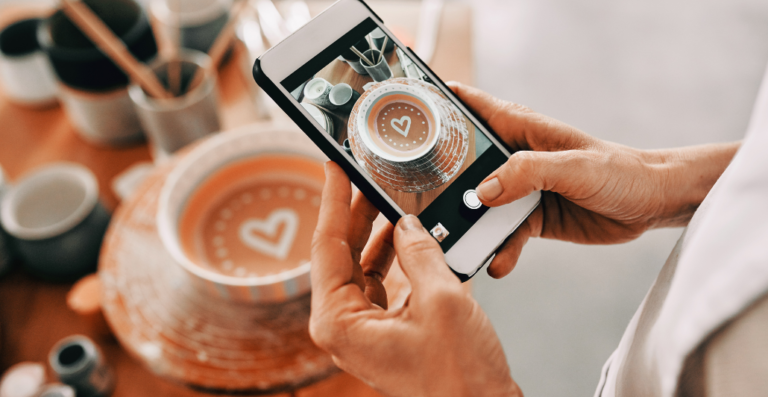Are you ready to leave the realm of endless inspiration and DIY projects? Maybe you’ve spent hours scrolling through Pinterest, or perhaps you’ve found a new creative outlet. Regardless of your reason, we’ve got you covered! In this guide, we’ll show you how to close a Pinterest account whether you’re using your computer or smartphone.
What Happens When You Delete Your Pinterest Account?
So, you’re thinking of deleting your Pinterest account? Let’s break down what that means.
First off, by deleting your account, you’re basically saying goodbye to your profile and all those boards you’ve spent hours creating. They’ll be gone for good.
Now, when you hit delete, your profile is immediately deactivated. But here’s the thing: the full deletion process takes 14 days. During this time, if you have second thoughts, you can totally get your account back. Just log in with your email and password, and Pinterest will send you a reactivation link. But remember, once those 14 days are up, there’s no turning back—your account is gone forever.
Got a linked business account? Heads up—it’ll get deleted too. If you want to keep it, make sure to unlink it before you say goodbye to your personal account. And if there are any outstanding bills on your business account, you’ll need to settle those before you can proceed with the deletion.
Not quite ready to part ways? No worries! You can always deactivate your account instead. This lets you take a break without losing everything. Your profile and boards will just go into hiding until you’re ready to come back.
With that out of the way, let’s dive into the steps on how to remove your Pinterest account.
How to Delete a Pinterest Account on Desktop
- Open your Pinterest account and click the down arrow in the top-right corner.
- Select “Settings” from the dropdown menu.
- Click “Account management” in the left sidebar.
- Scroll down and click the “Delete account” button.
- Choose your reason for leaving and click “Send email.”
- Check your inbox for a confirmation email from Pinterest.
- Click the confirmation link in the email to finalize the deletion process.
Easy peasy, right? But what if you’re always on the go and prefer using your smartphone? Don’t worry; we’ve got you covered!
How to Delete a Pinterest Account on iPhone and Android
- Open the Pinterest app and tap your profile picture in the bottom-right corner.
- Tap the three dots in the top-right corner to open the menu.
- Scroll down and tap “Account management.”
- At the bottom of the page, tap “Delete your data and account.”
- Tap “Continue” and select your reason for leaving.
- Tap “Send email” and check your inbox for the confirmation link.
- Click the link to complete the deletion process.
And there you have it! You’re now free from the clutches of Pinterest’s endless inspiration.
But Wait, There’s More!
Would you believe there’s an even faster way to delete your account? If you’re already logged into Pinterest on your desktop, simply visit this page to go directly to the account deletion page. Talk about a shortcut!
Final Thoughts
Deleting your Pinterest account is a straightforward process, but it’s important to remember that it’s permanent. If you’re not quite ready to say goodbye forever, consider deactivating your account instead. This allows you to take a break without losing all your pins and boards.
Remember, once you delete your account, there’s no going back after the 14-day grace period. So, make sure you’ve saved any important information or images before taking the plunge.
Is your Pinterest account now on the chopping block? Let us know in the comments below what your reasons are! And if you found this guide helpful, please share it with friends who might be looking to declutter their digital lives too.